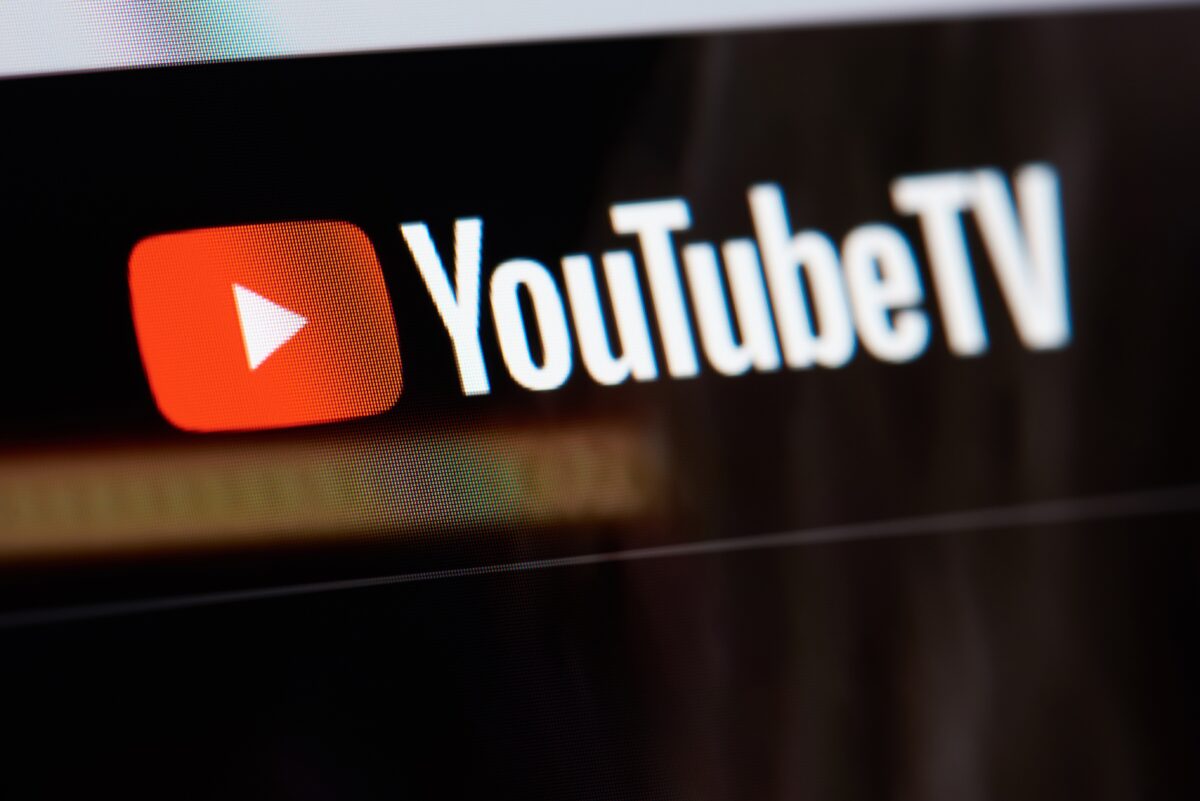In 2024 YouTube TV has been rolling out many new features and improvements. Now YouTube TV is better than ever, but are you taking advantage of all the new features?
Here is everything new and improved on YouTube TV in 2024: (Bellow this video is a full list of all the changes and additional details.)
Last Channel Button
Do you miss the ability to quickly jump back to the last channel you were watching? In December, we broke the news that YouTube TV had started to add the ability to jump back to the last channel you watched, which makes watching sports easier on devices like the Apple TV. This week, YouTube TV confirmed the ability to jump back to the previous channel feature is available on all supported devices.
With this update, you can jump back to the last channel you watched by holding the Select or OK button on your remote. If you hold down either button, you will return to the last channel you watched. Multiple Cord Cutters News readers have reported that this new feature is now showing up on Roku.
Customizable Multiview
Last month, Cord Cutters News reported that Google was testing letting customers pick what games would be in their YouTube TV Multiview window. On Wednesday, YouTube TV officially announced this new feature and is rolling it out.
Late last year, YouTube TV gave some NBA League Pass subscribers the ability to pick the games they want to watch from a handful of games on a list. From there, YouTube TV would create a Multiview channel for you to watch the chosen games. Google says this feature is coming to all devices that support Multiview, and you can only create these channels from preselected sporting events. Sadly, you can’t pick any channel you want—only from a list of preselected games to create your own Multiview channel. It’s also limited to sports channels.
Reduced Broadcast Delay
YouTube TV originally introduced this feature in November, but it only allowed you to reduce the delay for 48 hours to ensure you had a better game experience. Now, you’ll be able to choose that mode and keep it on by default.
In exchange for the shorter delay, there will be less time for buffering, so the company warns you may see more playback disruptions, particularly if your Internet connection hits some traffic.
Here’s how to make the change:
- Select the three dot more menu item.
- Select the “Broadcast Delay” item.
- Select “Decreased” or “Default.”
Please follow us on Facebook and X for more news, tips, and reviews. Need cord cutting tech support? Join our Cord Cutting Tech Support Facebook Group for help.