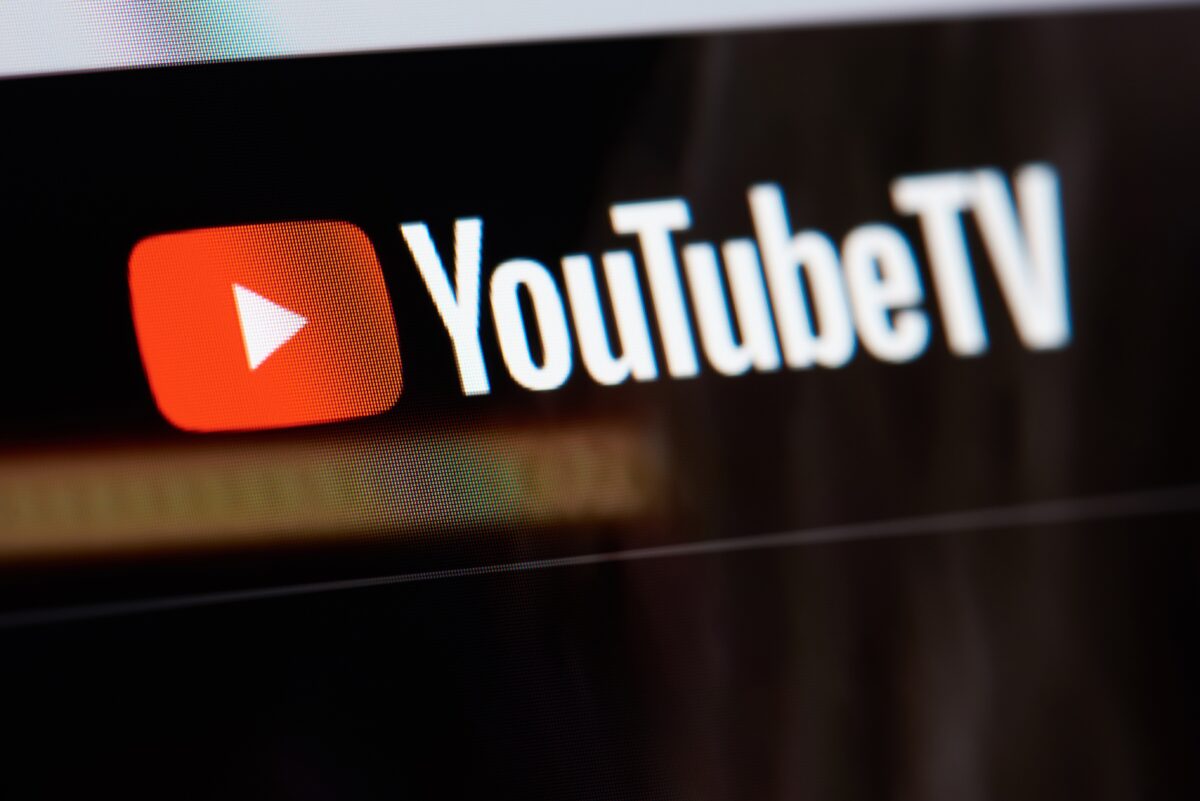This week, YouTube TV added 4K support to a new channel with the addition of NBA TV. This means NBA fans will be able to enjoy more NBA games in 4K.
It is important to remember that not all NBA TV content is in 4K. The 4K channel will only show up on YouTube TV when the news is airing 4K programs. You must also subscribe to the YouTube TV 4K add-on to get access to these 4K channels.
This comes as YouTube TV has slowly been adding more 4K content, including more on-demand 4K programs.
Here is everything you need to know about 4K on YouTube TV:
4K playback is only available on compatible devices:
4K smart TVs
- 4K Android TV models like Sony Bravia, and others
- Samsung, LG and HiSense 4K smart TVs (2019 or later)
4K Streaming Devices connected to a 4K TV
- Chromecast with Google TV
- 4K Roku Streaming Devices
- Apple TV 4K (2021)
- PS4 Pro
- Amazon Fire 4K Stick (1st Gen – 2018)
- Nvidia Shield
Note: 4K is only available on select content for Apple TV and PS4 Pro. Some programs may have lower quality or may rebuffer when viewing.
If you’re having trouble seeing videos in 4K quality, follow the tips below.
Why am I not getting 4K channels?
If you’re not seeing 4K content, here are a few tips to keep in mind:
- You need a compatible device to watch 4K videos on YouTube TV. Make sure you have a 4K streaming device connected to your TV using an HDCP 2.2 compliant HDMI cable. Make sure your TV also supports 4K playback.
- To watch videos in 4K, make sure your download speed is 25 mbps or higher.
- If your TV or streaming device does not support 4K, content will not play in 4K, even if we can send a 4K video. If your TV or internet connection does not meet the requirements, then your video will play in HD or SD quality.
- Check that the video quality selector is set to 4K.
- To test what 4K looks like on your TV device:
- Open the YouTube TV app on your TV device.
- Select the
icon in the top-right corner.
- Under “Add to membership,” find 4K Plus in the list of add-on networks.
- Select “Preview a 4K video” to play the test video in 4K quality.
- You can also check Stats for Nerds to verify whether we are sending 4K. Follow the steps in this article to check Stats for Nerds.
- Keep an eye out for the
icon to identify programs offered in 4K.