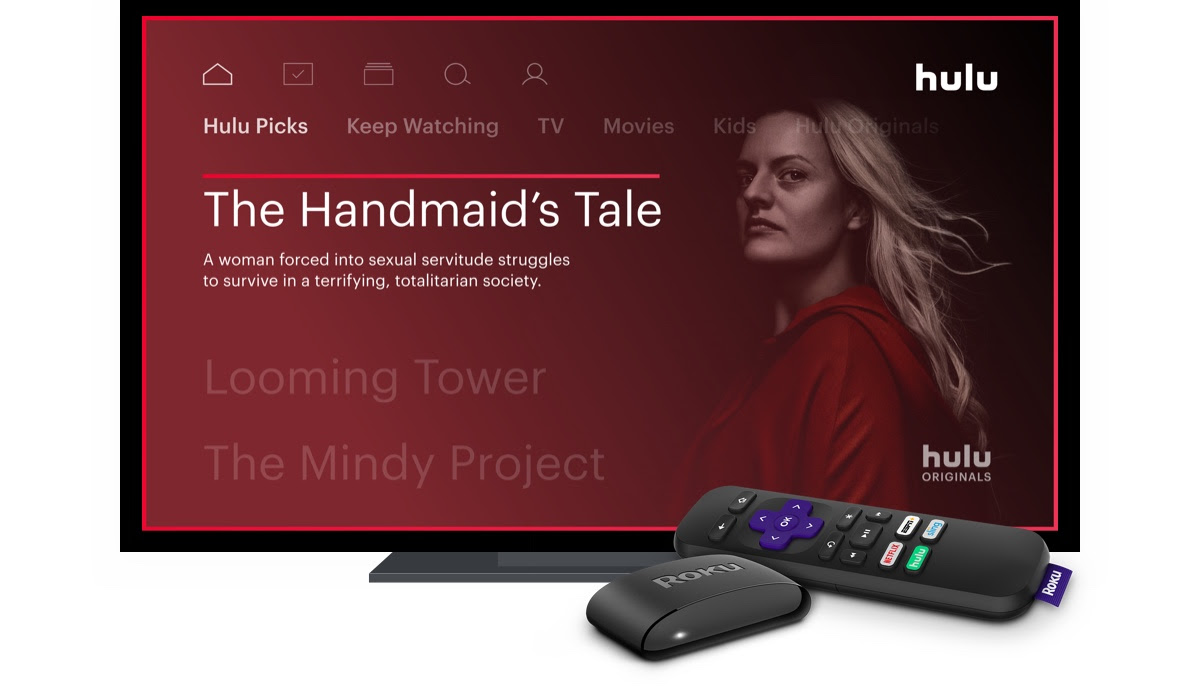Every so often, users will hit up community boards like Reddit or Roku’s support forums asking for help with Hulu content that appears zoomed in or scaled to a large degree. In some instances, the video content is cropped so much, only a quarter of the image is actually visible on screen. I’ve seen this issue in the past as well while streaming SD episodes of Stargate SG-1 — commercials would display zoomed in to around 400 percent, so I’d only see a portion of the ad.
Earlier this year, other Roku users reported zoomed-in issues in the Hulu app when shows returned from commercial breaks. Various commenters said they were experiencing similar issues, and different Roku devices and Hulu service tiers seemed to be affected. The problems appear similar to this Reddit post from a year ago, which also discussed issues with video scaling.
Some users have added to the Roku thread this week to report they’re also having issues, so we thought we’d gather together some of the various suggestions users have come up with to help solve the problem. However, we should point out some of these tips appear to work only temporarily. We’ve listed them here from easiest to most complex.
- Restart the app: An easy and obvious first step, but it’s worth a shot before jumping to other, more time-consuming options.
- Check for updates: Roku devices should automatically download app updates, but it’s also worth ensuring your Roku firmware is up-to-date. Head over to Settings, and then select System, System Update, Check Now, and press OK.
- Turn off Auto Detect Display: Some users have reported success disabling their Roku device’s auto detect display feature. To try it, head to Settings, select Display Type, manually select the appropriate display based on the TV you’re using.
- Set your display type to 720p: This one is related to the Auto Detect Display tip above, but some users have reported success when choosing 720p displays specifically.
- Restart your Roku: A standard, go-to option for technical issues and worth trying here as well.
- Uninstall/reinstall your Hulu app: A bit drastic, sure, but some users have suggested starting with a clean slate, so to speak, and reinstalling the Hulu app.
We reached out to Roku about the issue and they responded to say that they’re aware of the problem and are working on an official fix that should show up in a future app update. We’ll definitely keep an eye out for that update, but in the mean time, have you experienced similar issues? If so, feel free to share any tips or workarounds we missed!
Please follow us on Facebook and Twitter for more news, tips, and reviews. Need cord cutting tech support? Join our Cord Cutting Tech Support Facebook Group for help.
Did you know we have a YouTube Channel? Every week we have a live Cord Cutting Q&A, and weekly Cord Cutting recap shows exclusively on our YouTube Channel!