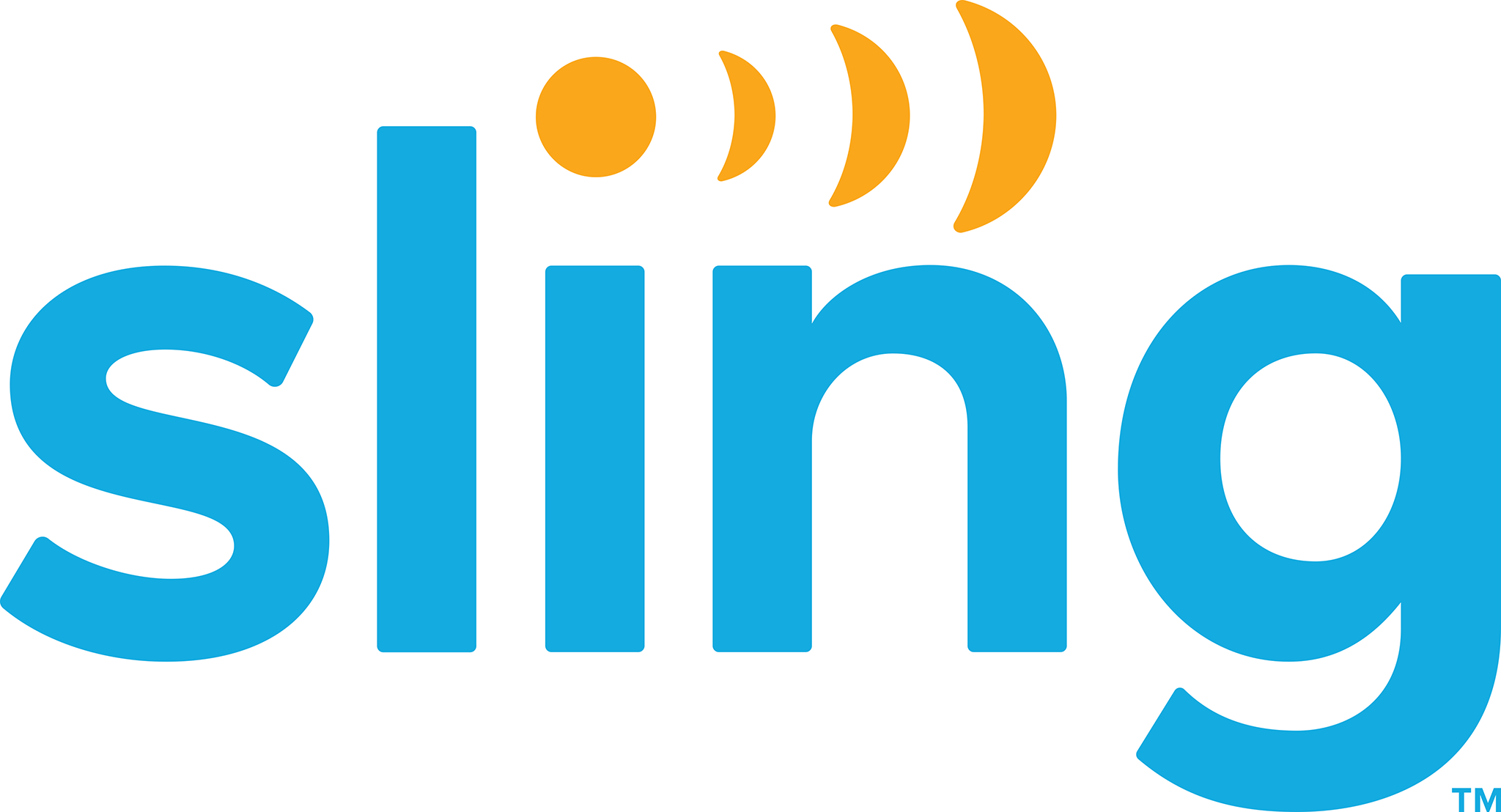This one’s for all the brand-new cord cutters and streamers out there. Signing up for a service, picking up the right streaming device, and then getting everything working together can be tricky, especially if you’re new to the process. In this guide, we’re going to focus on live TV service Sling TV and getting the app up and running on some popular device brands: Roku, Fire TV, and Apple TV.
Sling TV in a Nutshell
We go into further depth in our full review, but Sling TV is a popular live streaming service, meaning it supplies live broadcasts similar to the cable and satellite services you might be familiar with. It’s a subsidiary of satellite provider Dish and it’s been around since 2015. It’s got a number of add-ons and extras to help you customize your particular package and it boasts some pretty robust hardware support, including smart TVs, streaming devices, and the Xbox One video game console (sorry, PlayStation fans.)
Watching Sling TV on Roku Devices
Roku’s been at the streaming device game for a while now and, depending on the model you’ve picked up, watching Sling TV could be as easy as firing up the preloaded app or pressing the dedicated button on your included remote. But if you don’t have the app pre-installed, finding and downloading it is pretty straightforward. From the main screen, head to the Streaming Channels section and you can find Sling among the various categories, such as Movies & TV.
For a more direct approach, you can also select the Search option and use the four-way directional button on your remote to type in “Sling TV.” You should see the app in the the search results.
Of note, while Sling TV works well with a wide range of Roku devices, especially newer ones, there are a handful of models the service does not support. Those unsupported model numbers are: 2450X, 2500X, 2400X, 3000X, 3050X, 3100X, 3400X, 3420X, 2700X, 2710X, and 2720X. To find out which Roku model you have, you can head to Settings, select System and then pick About. You should see a list of system details, including your model number.
Watching Sling TV on Fire TV
The good news for Fire TV users is that Sling TV supports all available models. Beyond that, you can also stream content via Fire tablets for more portable, around-the-house viewing.
Finding the app is straightforward enough. Just head to the search tool by clicking on the magnifying glass. Type in “Sling TV” and you should see the app appear as a search result. You can also add the app via your laptop or desktop computer through a web browser that’s signed into your Amazon account.
Once you enter your Sling TV account details, you should be good to go.
Watching Sling TV on Apple TV
Sling TV currently supports 4th-generation Apple TVs and newer, running at least tvOS 11. So if you’ve purchased a new Apple TV within the last four or five years (3rd-gen Apple TVs were discontinued in late 2016), you should be good to go on the hardware front. When it comes to finding and installing Sling TV, just head to the App Store. You can search for the app using the remote and pick from the available search results to install. Once you sign into your account, you’ll be able to set up your My Tab section to customize your account.
Like the Fire models, Sling TV also works on Apple’s mobile devices, including the iPhone and iPad, giving you more flexibility to stream on the go.
And that’s really all there is to it! As with most streaming services, so long as your hardware of choice is supported, streaming content should only be an install and a login away.
Lastly, if you’ve been using Sling TV for a while now and you’ve got some tips and tricks to share with newer cord cutters and streamers, feel free to share them in the comment section below.
Did you know we have a YouTube Channel? Every week we have a live Cord Cutting Q&A, and weekly Cord Cutting recap shows exclusively on our YouTube Channel!
Please follow us on Facebook and Twitter for more news, tips, and reviews. Need cord cutting tech support? Join our Cord Cutting Tech Support Facebook Group for help.