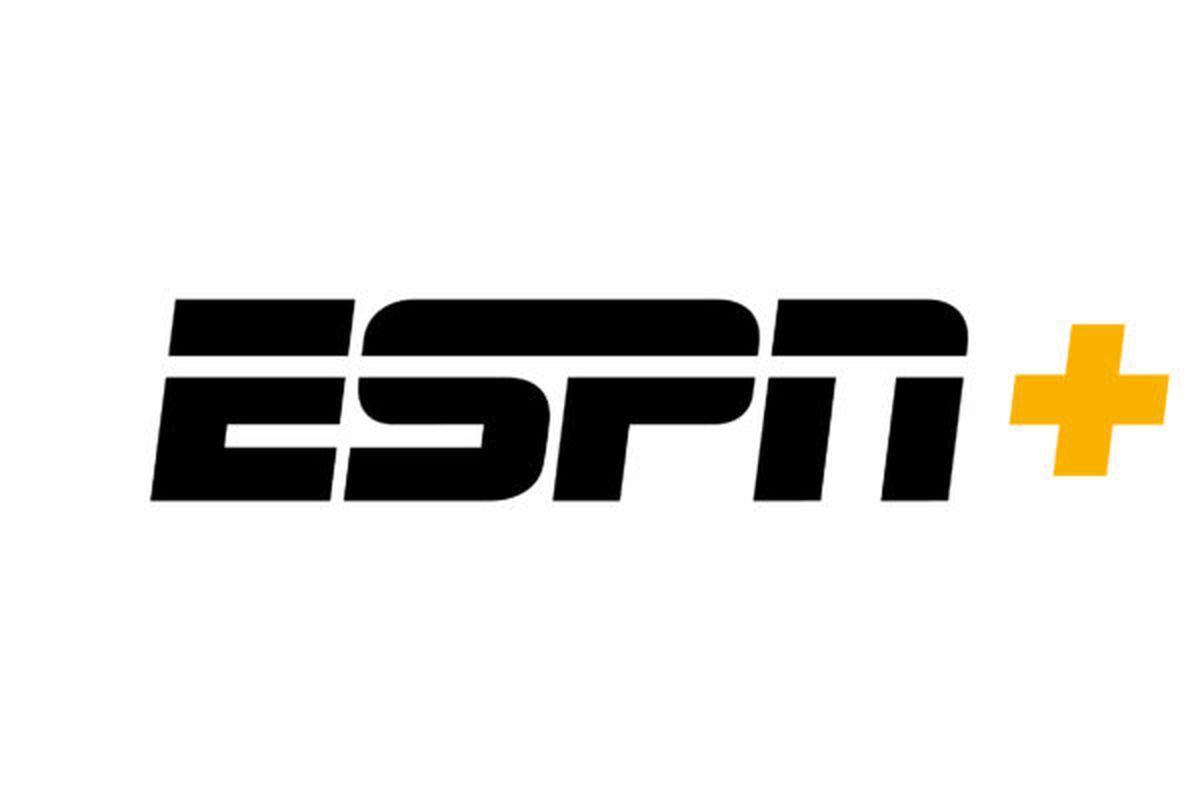Watching sports is a year round affair. With soccer kicking off in the fall and golf teeing up in the spring, there’s always something on to keep the attention of avid sports fans everywhere, and ESPN+ makes it easy to keep up with all your favorite teams and athletes and the latest sports trends.
For Roku users, setting up ESPN+ on their device can be tricky. But, if you follow our steps, you’ll be on the way to watching all your favorite games, competitions, and sports extras in no time.
You can get ESPN+, Hulu, and Disney+ in a bundle for $12.99/mo. ESPN+ is available on its own for $4.99/mo.
Download the ESPN+ app on your Roku
Head to Roku’s Channel store and search ‘ESPN+’, then download the channel. You should be able to find it on your home screen once you have done so. We recommend customizing your channel lists so that the ESPN+ channel is one of the first channels you see when you open your Roku, especially if you plan on using it frequently.
Log into your ESPN+ account
Once the channel has been added to Roku, go to it, and follow the instructions given to link your ESPN+ account to your Roku channel. You’ll probably want to have a phone or laptop handy so that you can input the code you are given on screen into your phone/laptop. Doing so will allow you to activate ESPN+ on your Roku, and begin streaming content.
Pick your favorites
The service will populate a recommended watch list based upon the things you watch and read on ESPN+. You can also add different programs to your watch next list, which will make picking new things to watch easier. Once you’re done, sit back and let the streaming begin.
ESPN+ brings you numerous shows and programs about some of your favorite athletes and sports all in the comfort of your own home. And now, that you know how to set up the service on your Roku, the only thing you need now is to figure out what you’re going to watch first.
Find out more about ESPN+ here.
Did you know we now have a FREE app for iOS, Android, and Amazon Fire? Click HERE to download our app.
Please follow us on Facebook and Twitter for more news, tips, and reviews. Need cord cutting tech support? Join our Cord Cutting Tech Support Facebook Group for help.