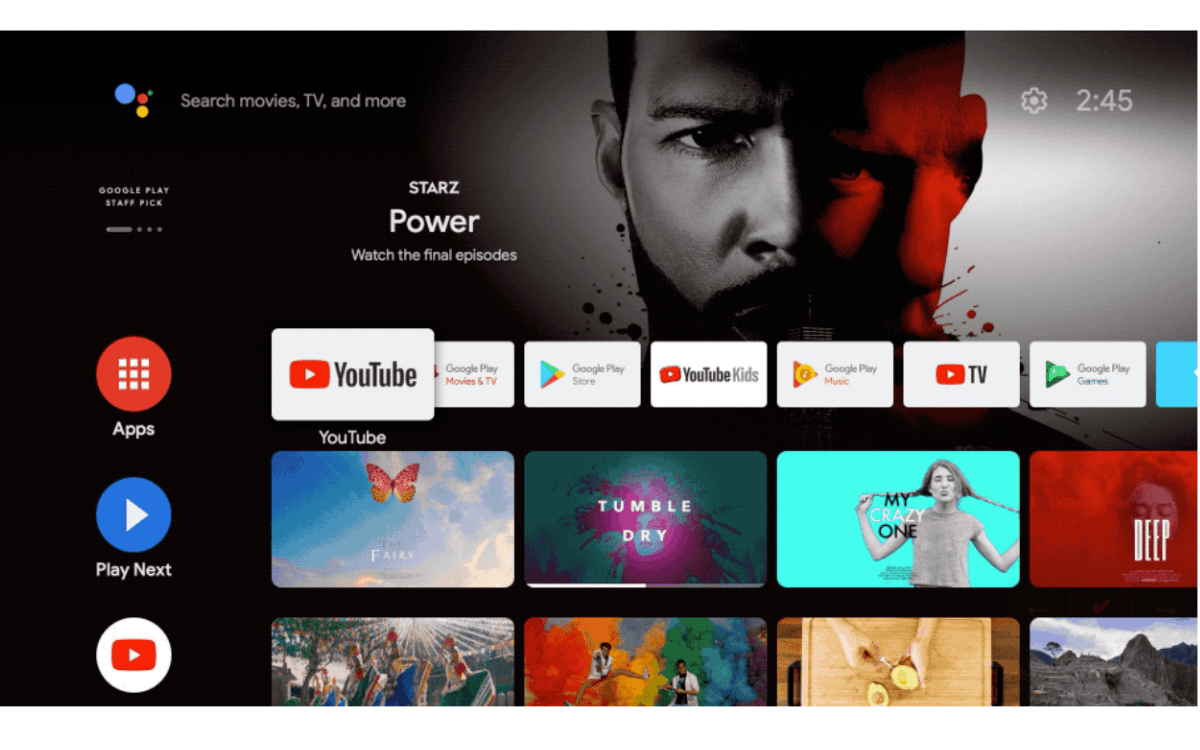Android TVs make it easy to set up parental controls. Each member of the family can make their own profile, so there’s less risk of children accessing mature content.
Parents can set up a Restricted Profile that requires a PIN before opening the Google Play Store or making any purchases. Kids are also blocked from using third-party apps that don’t require a Google sign-in. Parents can approve apps one at a time under Settings.
Setting parental controls is a vital step to keep children from seeing unsuitable content. According to Internet Matters, 81% of households with children under 11 years old surveyed had at least one parental control enabled, while 69% of homes with teenagers ranging from 15 to 16 years old did not feel it was necessary.
With safety measures in place, youngsters are protected from potentially upsetting films and TV series, but are also protected from downloading apps like Snapchat, which Security deemed the most dangerous app for kids, or spending their parent’s entire paycheck on in-app purchases.
Parents can set up a kid profile, which blocks the user from opening the Google Play Store. To set this up, go to the Google TV home screen and select your profile picture. Under Who’s Watching, choose Add a Kid and Get Started. From there, you can either select your child’s Google Account or kids’ profile from your family group or create a new account for them. Choose which apps your child can access.
Android TVs also let parents set a PIN before exiting a kid’s profile to switch to a different one. It uses the same password or PIN used for your Google Pay account or other Google services. To enable profile lock, go to settings, then Accounts & Sign In. Select your child’s profile and then turn on Profile Lock by entering your PIN.
You can also set daily screen time limits from 15 minutes up to 8 hours, bedtime reminders, or add bonus time by entering your PIN to confirm.