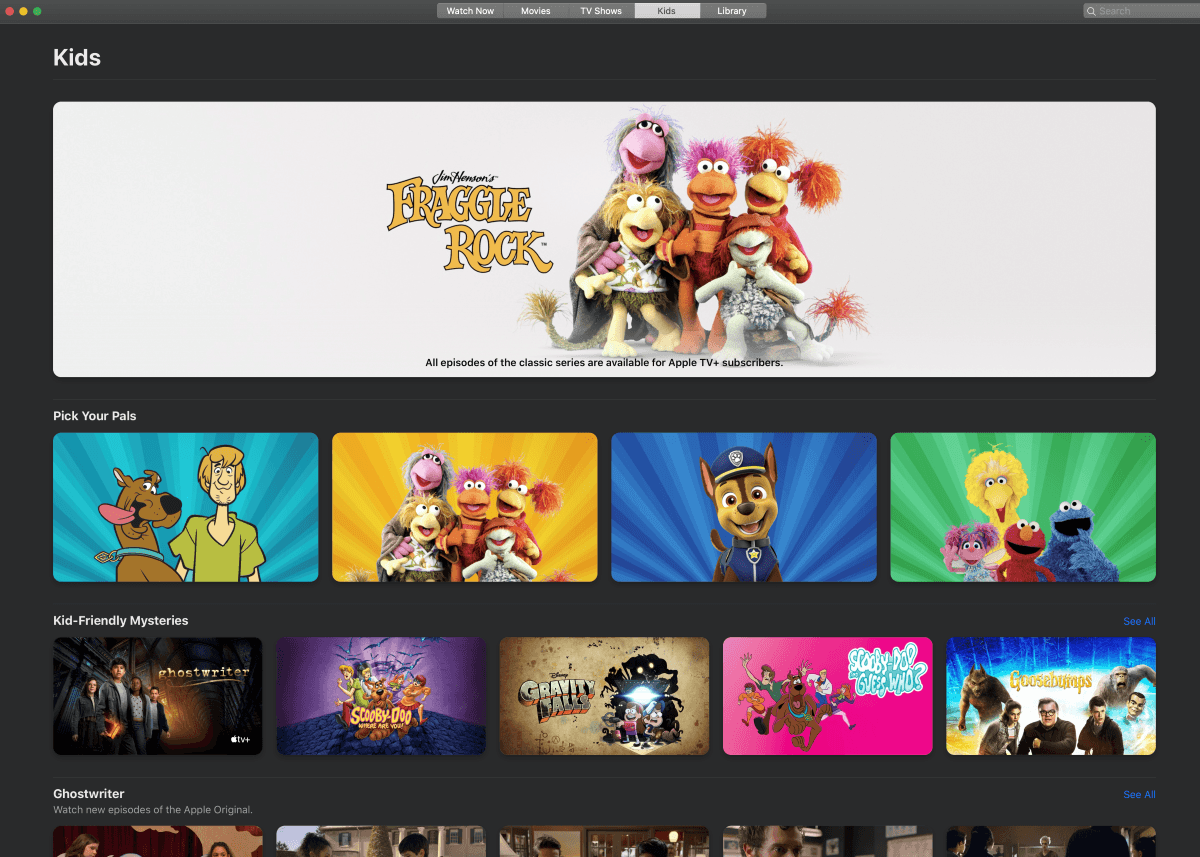Apple TV lets users set restrictions to control who can access certain content and what they can do within each app. By adjusting these settings, parents can block specific titles from playing on devices and keep kids from making unauthorized purchases.
Only authorized users can watch, download, or play selections from search results with restrictions enabled. These settings are customizable to your preferences, such as blocking content based on ratings or age restrictions.
Restrictions help cull inappropriate content your child can access, but they don’t eliminate all possible sources. They don’t apply to third-party apps, which have their own parental controls you must set individually.
Internet Matters says 81% of parents use at least one parental control tool, such as screen time management apps or streaming settings. Managing what your child watches can help them learn healthy digital habits and avoid possible adverse reactions later in life, such as hyperactivity or depression.
You can set up parental controls on Apple TV to prevent kids from buying films, series, downloading apps, or making in-app purchases. Restricted profiles won’t be able to play titles from the Apple TV or iTunes app based on content and age ratings. Content marked as explicit is blocked from playing or downloading from search results.
Parents can also block specific games, disable multiplayer settings in the Game Center, and restrict their kids from adding friends. Additionally, users can set restrictions to prevent users from changing AirPlay and Location settings.
To turn on restrictions, press and hold the TV button on your Siri Remote to open the Control Center, then select General Settings and choose Restrictions. Another way is to open Settings on Apple TV, go to General, and select Restrictions.
From there, enter a four-digit passcode to enable restrictions. Then, you can select options and set restrictions to iTunes Store purchases and rentals. You can allow content based on type, such as family-friendly entertainment, control Game Center settings, and other choices. To access any restricted content, enter your passcode.