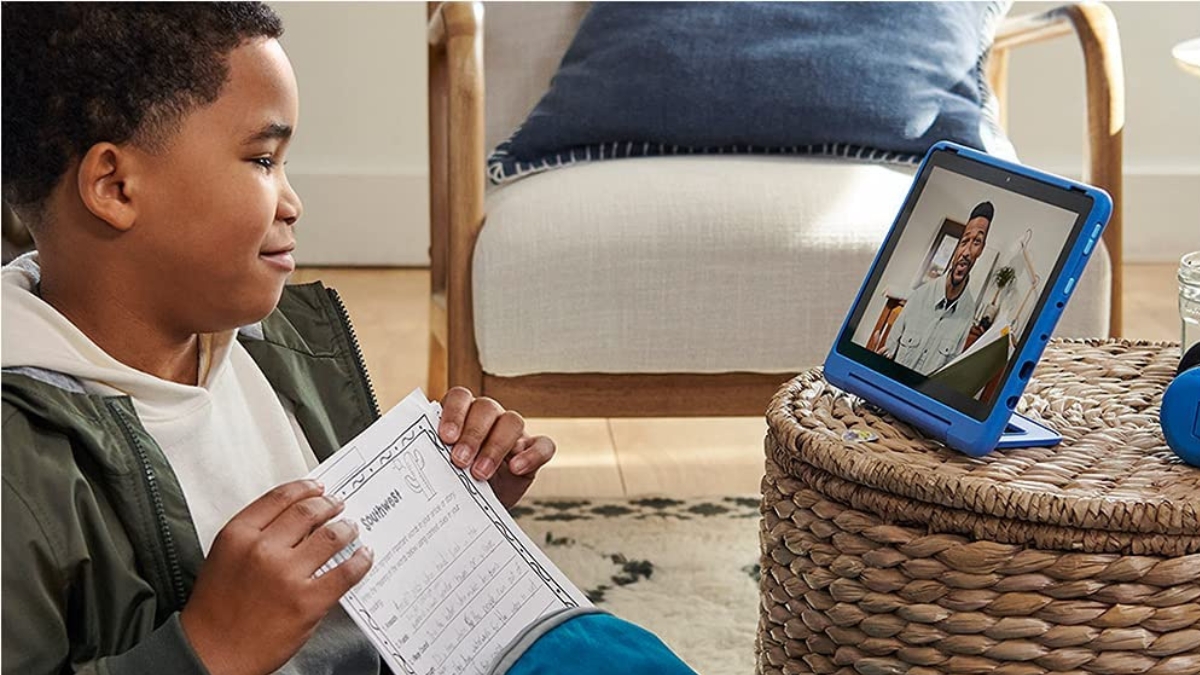Setting parental controls on your streaming device is important if you want to protect your kids. Fortunately, doing so on your Amazon Fire TV is simple, and there are several options to keep your children from watching harmful content.
Amazon Fire TV lets users make up to six profiles, four of which can be Amazon Kids profiles. Parents can set content restrictions, turn on time limits, and enable PIN-protected app launches so kids can only access family-friendly programs.
Parents can customize each child’s profile to different levels of protection appropriate for the child’s age group. Parents can also set daily screen time limits, restrict specific categories of apps and videos, or set unlimited time for reading ebooks. Using the parental controls settings, parents can set daily or weekly educational goals their child must complete to unlock access to games and cartoons.
You can also pick a bedtime to signal the device to shut down at the end of the day.
These controls are important as children consume more content than ever before. In 2023, kids aged 2 to 4 averaged 2.5 hours of daily screen time, whereas kids aged 5 to 8 averaged 3 hours. According to The Tech Report, kids ages 8 to 10 clocked the most time at 6 hours a day. While 60% of parents monitor their children’s screen time, more than 77% of U.S. parents encourage their two-year-olds to watch cartoons, which could have consequences for them later in life.
The CDC doesn’t recommend children under two be exposed to screens, even a television playing in the background. Excessive screen time can cause children to do poorly in school, gain weight by decreasing their physical activity, impair emotional stability, and deplete self-control, which can cause mood changes and contribute to anxiety issues.
In addition to setting restrictions, parents can also ban specific content from their child’s profile under Settings on the Fire TV. Under Account & Profile Settings, select Kids Setting, and choose the profile you want to update. From there, you can add content or remove titles, set up viewing restrictions based on ratings, and block explicit music. You can also enable PIN exit to keep kids in their profiles and restrict access to other profiles by entering your Amazon Prime Video PIN to leave the Amazon Kids+ app.
Parents can track their children’s activity on Fire TV through the Parent Dashboard. It tracks what apps, books, videos, and skills your child uses on any Amazon Kids enabled device. Parents can also set Age Filters so only age-appropriate content is suggested on Amazon Kids+ or add content using Explore Kids+ or your personal Amazon library.
Alexa, Fire TV settings, and HDMI Input Switching aren’t available on the Kids’ profile and can only be accessed with an adult’s profile.
Amazon Kids+ lets children check out books, movies, and TV shows for ages 3 to 12. Accounts are removed after 18 months of inactivity and cannot be retrieved.