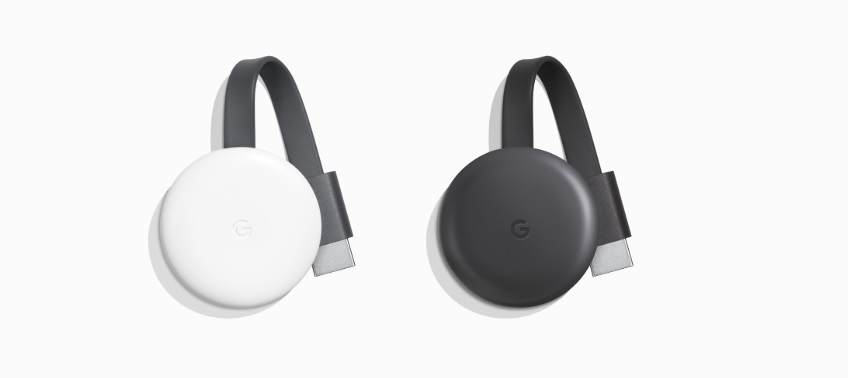Google’s Chromecast devices are small and unassuming, but they pack some surprising capabilities in a tiny package. In this guide, we’re going to walk you through the basics of setting up your Chromecast with your TV and mobile devices so you can get down to business and start casting.
Plug Your Chromecast into Your TV
The first step is simple enough: Take your Chromecast device and plug it into your TV using the built-in HDMI connection. You’ll also need to supply some power and you have a couple options. If your TV has USB ports that can provide power, plug in the USB power cord and you should be ready to continue. If you don’t have a free USB port, use the power adapter that came with your device to plug into a standard power outlet.
Get Connected
Next, install and open up the Google Home app on your phone or tablet. You’ll want to make sure your Chromecast and mobile device are on the same WiFi network, though Chromecast Ultra users have the option of connecting via the Ethernet port on the power supply.
Set Up Your Chromecast
Newer Chromecast models support Bluetooth and if your phone or tablet doesn’t have it turned on, the Google Home app might ask you to flip it on to speed up the setup process. If Bluetooth isn’t an option, head to your mobile device’s settings menu and connect to the WiFi network coming from your new Chromecast device. It’ll look something like “Chromecast____.b.”
Once connected, head back to the Google Home app and follow the remaining instructions and you should be all set.
Get to Casting
Now that you’re set up, you can send all sorts of content to your TV via the Chromecast and supported apps. Google’s app page lists what’s currently available and it includes heavy hitters like Netflix, Disney+, Prime Video, and YouTube TV. You can also use the Google Home app’s Discover tab to find new content and apps.
If you’ve discovered some cool and creative ways to use your Chromecast, feel free to share in the comments below!
Learn more about Google Casting here.
Did you know we have a YouTube Channel? Every week we have a live Cord Cutting Q&A, and weekly Cord Cutting recap shows exclusively on our YouTube Channel!
Please follow us on Facebook and Twitter for more news, tips, and reviews. Need cord cutting tech support? Join our Cord Cutting Tech Support Facebook Group for help.