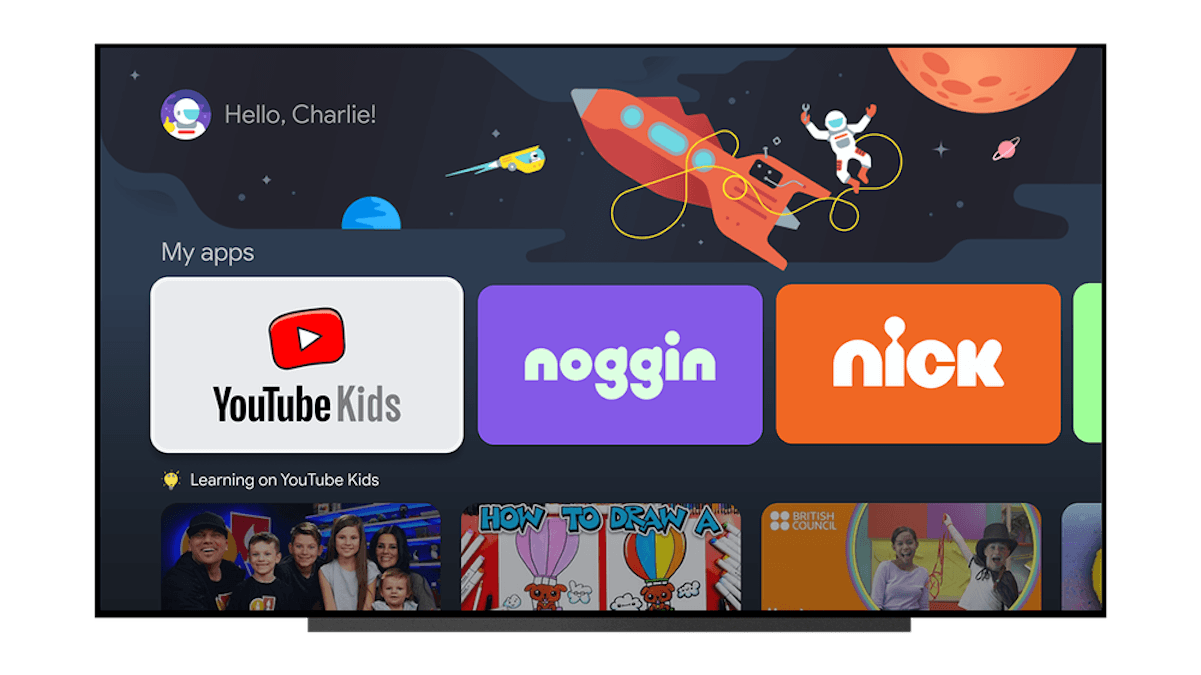Earlier last month we reported a new Kids Profile feature being introduced on Google TV. Now, the rollout has started to happen with many users seeing the new feature pop up when they restart their devices. With Kids Profiles, parents can choose which apps and content kids will have access to. That content is presented in a kid-friendly layout with special themes just for kids, including dinosaur and space travel themes.
Kids Profiles include screen time management, allowing parents to manage screen time by putting daily limits on a profile and setting a bedtime. When screen time is almost up, kids will get a countdown to let them know when it’s time to turn the TV off. Screen time can be changed by parents at any time and parents can ensure that kids cannot switch to a different profile to avoid limits, by locking profiles with a PIN.
How to Add a Kids Profile to Chromecast with Google TV
- If you haven’t already, download Google’s Family Link App and set up or link your child’s existing Google account
- On your Chromecast with Google TV screen, select the profile picture in the upper right corner
- Select Add Kid, and Get Started
- The choose your child’s profile you want to set up
- The system will load the profile and you can select Next to pick out which apps you want to appear on their profile
- After you’ve selected your apps, select Done.
- On the next screen, customize your settings with features like Rating Limits, Themes, Screen Time, and more.
That’s it! Once you’re done, you can switch back and forth between profiles on the home screen through the upper left corner. Don’t worry, adult profiles are PIN protected so your kids won’t be able to switch out of theirs.