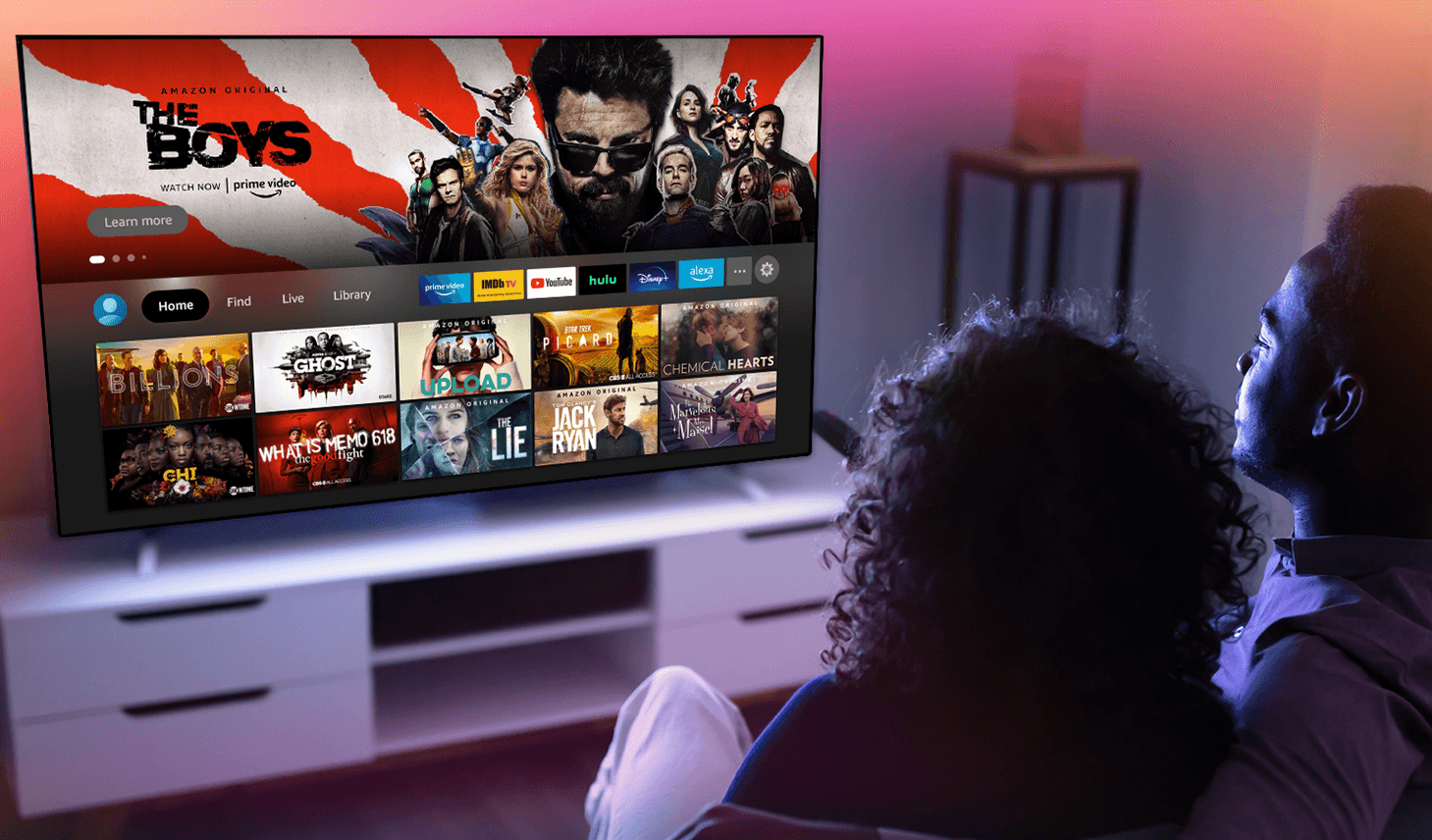Amazon has refreshed the Fire TV interface to make it easier for users to pick up content from where they left off with its new Continue Watching feature.
The Continue Watching feature loads the top row with your recently watched list, bringing what you’re currently binging to the top of the home screen. What makes this feature different from Recently Watched is that it includes selections streamed on third party apps like Disney+ or Peacock, whereas Recently Watched only shows titles streamed on an Amazon run platform. From the homescreen, users can select a title and start from where they left off.
Amazon’s Fire TV has updated its home screen four times since its debut, switching which option appears first on the top row. The latest version of the homescreen shows Continue Watching as the first section, which could be more useful than the Next Up For You feature that only lasted a couple of months in that spot. However, this is the first time that Amazon has incorporated third-party streaming services into its home screen feed.
Amazon said Disney+, Hulu, Max, MGM+, Peacock, STARZ, and Tubi are all participating in the new feature. Continue Watching isn’t available on Kids’ profiles.
The feature works by sharing your watch activity, watchlist, DVR recordings, content purchases, and rentals with Amazon. The company added new privacy options so users can control which apps share their personal data with Amazon. When enabled, supported apps will collect data and share it with Amazon to fuel the Continue Watching row and to personalize ads to the user.
You can turn on Continue Watching through Manage Sharing from Apps in the Fire TV’s Privacy Settings. When opening a supported app, a message with options to personalize your Fire TV will appear. Select Accept to turn the feature on for all supported apps.
Those who don’t want their viewing histories shared can opt-out.
Fire TV users can select which apps have permissions and toggle the option off for those they don’t. Under Preferences, choose Privacy Settings, then Manage Sharing from Apps. Turn off the Share App Viewing and Content Info option for any apps you don’t want to share your streaming information with Amazon. You can also select which apps can share data for each device under your account.