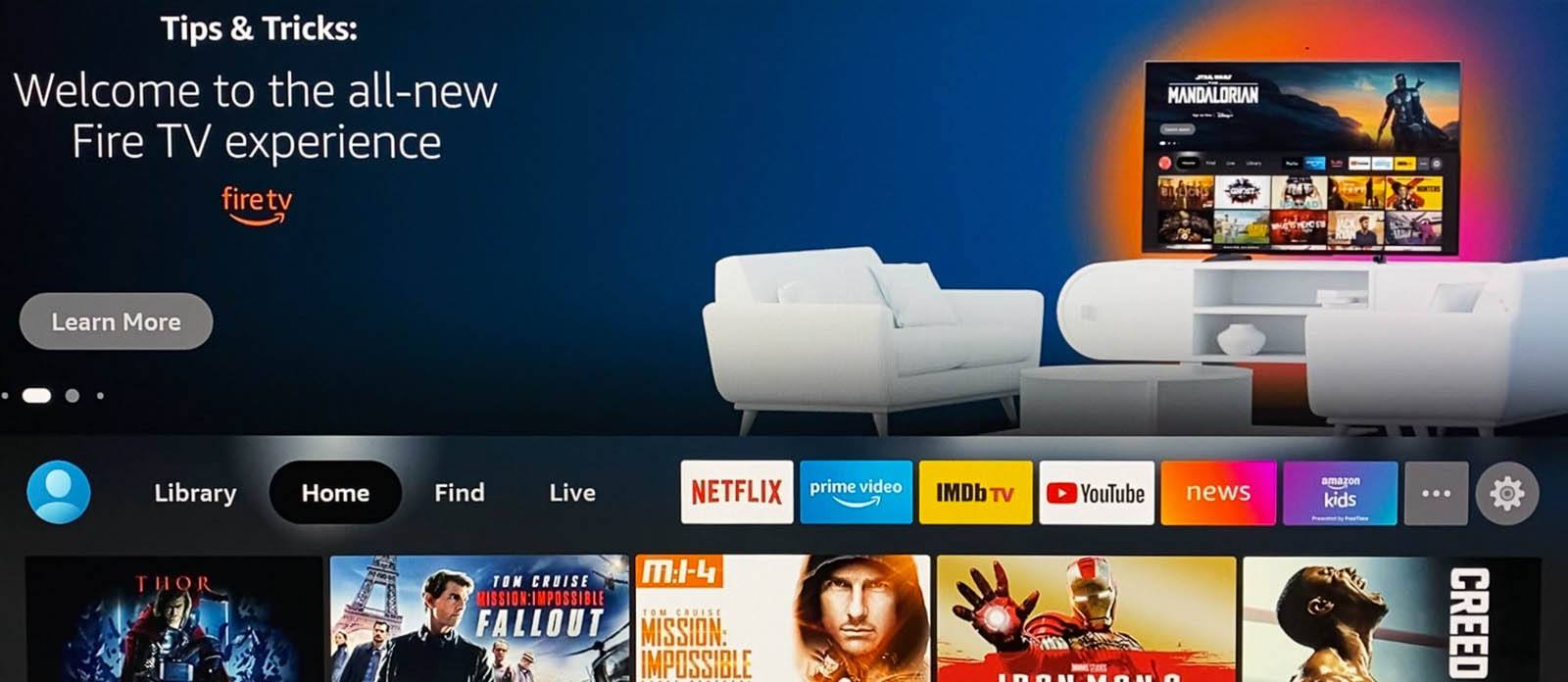First announced earlier this month, Amazon’s new Fire TV software update is trickling out to users over time, starting with the third-gen Fire TV Stick and Fire TV Stick Lite models. Meanwhile, the company sent us a review unit to check out, so we’ve been getting some hands-on time with the new user interface to see what’s new and what’s different. If you’re waiting for your Fire TV streamer to update, feel free to read on to see what you can expect.
A Fresh Coat of Paint for Fire TV
Before we dive into what’s new, we should point out we ran initially ran into a few hurdles with the review unit Amazon sent over. The third-gen Fire TV Stick was shipped to us with the earlier software version installed and our first few attempts to update the unit led to prolonged stalls while downloading and installing. It took a couple resets and one “restore to factory defaults” before the unit successfully updated. So just a heads-up in case any users run into similar issues.

That all being said, it’s pretty clear right from the get-go that things have changed with this latest Fire TV interface. Even the startup animation that appears when you first power on the device is new, and it serves as your first hint that Amazon’s aiming for some visual overhauls in its latest update.
And once the main menu does load, it’s immediately obvious that the company was looking for freshen things up a bit. The main navigation bar is now located in the middle of the screen, with a carousel of content suggestions and other teaser info occupying the top half. Meanwhile, the section below the nav bar is home to various grids of content suggestions depending on which section you’re in.
The first stop, naturally, is the Home section and it’s here where you’ll find a row of suggested content called “Next Up For You.” The actual content and suggestions on the Home section depend on which profile is loaded (you can have up to six). Amazon says those recommendations will get better over time as you watch more movies and shows. When we loaded up a personal profile we use for everyday streaming, the recommendations included Thor, Mission: Impossible Fallout, and Iron Man 2. Fairly solid suggestions given the profile we were using, but it’ll be interesting to see how much more accurate and successful these get over time.
With the nav bar in the middle, you can use your remote’s directional arrows to venture in all four directions. Left and right swaps through different sections, like Library, Find, and Live. Pressing up gives that upper screen area more room to work with and you’ll be treated to full-screen previews and teasers.
Of note, one of the upper-screen options offers a tour of the new Fire TV update, so if you’d like to get more familiar with the interface, it might be a good starting point.
Conversely, pressing down from the main nav bar shifts it back to the top and gives you room to explore those rows of content in each section.
That bottom section changes depending on where you are. In the Home menu, you’ll see the aforementioned “Next Up For You” row, along with sponsored suggestions, your recently watched shows and movies, and various category suggestions. Move over to the Find section, and the lower half changes to display colorful tiles for different categories like Free, Movies, and TV Shows. And below those tiles, are smaller options for specific genres like Sports, Action Movies, and More. And, of course, the Find section also includes a search tool if you’ve got more specific content in mind.

The Live section offers up currently playing shows and movies — and plenty of suggestions for live TV apps like Sling TV or YouTube TV. There’s also a grid option for viewing live content channel by channel.
And beyond the labeled sections, the main nav bar also features a handful of customizable tiles for various apps and streaming services. You can also select the […] option to view all your apps and channels and select which ones you want to see on the nav bar itself.
Finally, to the right is the Settings menu, which also gets a visual reorganization in this new update. Instead of a whole new screen where you cycle through various options, the Settings submenus show up as tiles in the bottom half of the screen, similar to the content rows in other sections. You’ll see familiar choices like Notifications, Network, My Fire TV, and more and having them appear in a style similar to the main menu areas is a nice bit of consistency and adds to a more seamless design.
You might also see the occasional orange dot atop tiles along that main bar. If so, that signals there’s an update or notification related to that section that might be worth your attention.

Make It Snappy: Using the new Fire TV Interface
We’re aiming to dive deeper into the new Fire TV update, including a video tour and performance tests in the near-future. But initial impressions are encouraging. So far, navigating and exploring the various menus and sections has been pleasantly snappy. Screens and individual tiles load quickly and menu transitions and animations happen smoothly.
The newer, third-gen Fire TV Stick seems well-matched to this software update. In our recent review of this latest Fire TV Stick, and the similar Fire TV Stick Lite, we noted the updated hardware inside and the overall impressive performance — especially considering the price point.
And that performance carries over to this new updates as well. We continually scrolled through row after row and section after section, and the Fire TV Stick kept up throughout. And given the Fire TV Stick Lite’s similarities (they’re essentially the same device, with just a few features locked out), we suspect the experience will be similar there as well.

Alexa Makes Itself At Home
Alongside the visual overhaul, Amazon was quick to point out the Fire TV’s improved integration with its Alexa virtual assistant. In fact, the company sent along an Echo Dot smart speaker so we could try out the voice-focused integration. Setting up the little globe was easy enough and pairing it with our test Fire TV Stick was similarly straightforward with the Alexa app on our iPhone.
You can use Alexa to navigate menus, conduct searches, swap profiles, and more. There was roughly a second or two of delay between saying, for example, “Alexa, go to Home,” and having that command reflected on screen. We could also conduct searches like, “Find Donnie Yen movies” or, “Find Black Panther.”
Once the results were on screen, we could keep using our voice to scroll through available options or select specific tiles. In several menus, the interface adds numbers to the on-screen rows or tiles, making it easier for users to keep using their voice by saying things like, “Select number 2” to play whatever the second on-screen option was.
There is a learning curve involved however. We asked Alexa to find the YouTube app and were taken to landing page where we could press a button to download the app. Saying “Alexa, download,” led nowhere. But when we tried again with, “Alexa, select,” the on-screen button was pressed and downloading the YouTube app commenced.
All in all, it’s a pretty handy way of navigating the Fire TV interface if you don’t have the remote — or if voice controls are more accessible to you.
A Promising Update to Fire TV
Overall, our initial time with the new Fire TV user interface turned up many more plus points than minuses. The new layout and animations look more modern, and the colorful tiles accenting certain menus adds a bit of visual flair. We’ll dive into specific app performance soon, but general menu navigation was smooth enough to make us forget we were using a $40 streaming device most of the time. It’s not flawless, of course. There were some hiccups here and there, where tiles and menus took longer than expected to populate. Also, once when we transitioned from using Alexa to controlling the menu via the remote, we encountered a weird overlay the blurred portions of the upper screen. We’ll chalk that one up to the bugs that usually accompany big software updates.

In any case, we came away from from the new Fire TV update encouraged by what we saw. Longtime Fire TV users will likely need some time to come to grips with some of the rearranged furniture, but the Fire TV’s fresh coat of paint really brightens up the place.