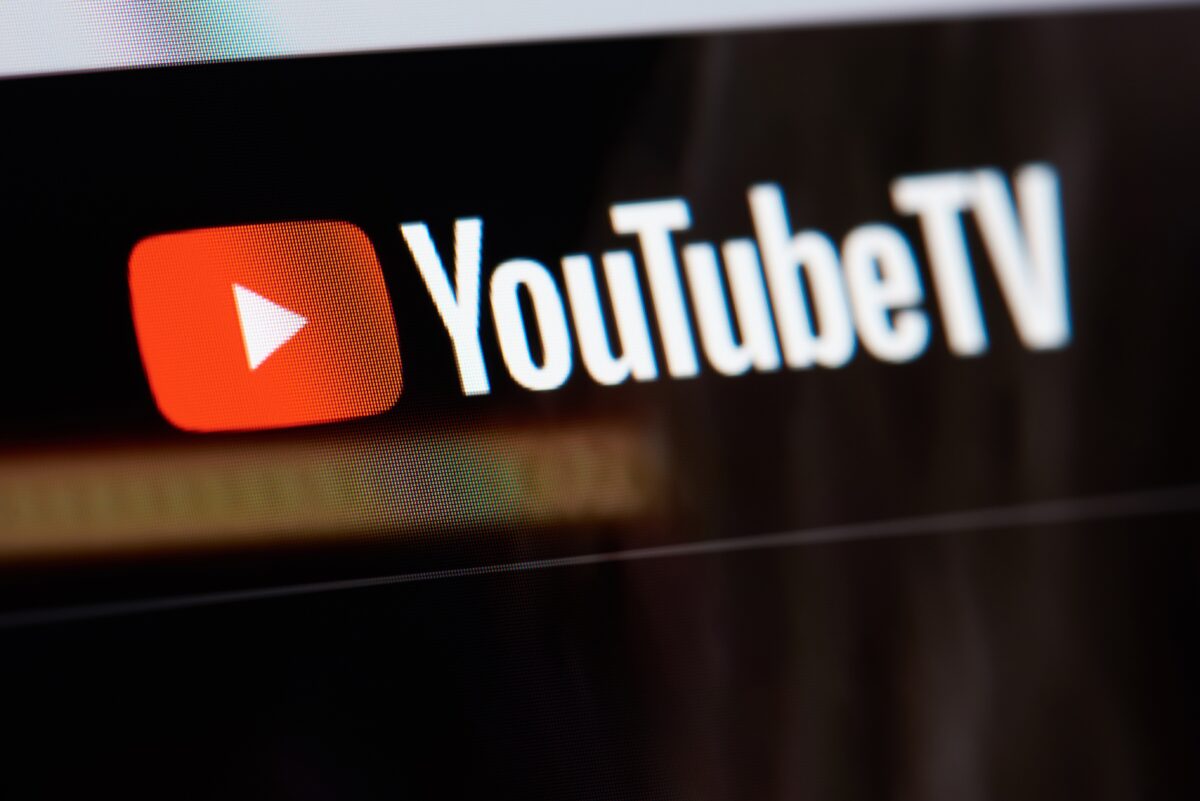I have used YouTube TV since the service came out. Today I am going to break down my top 5 pro tips to help you get the most out of YouTube TV. Hopefully, these tips help you get the most from your YouTube TV subscription.
If you would prefer a video instead of reading here is a video I made breaking down these pro tips:
#1 Favorite Channels & Hide Other Channels
YouTube TV’s live guide will allow you to custom channels to show the favorite channels you want at the top and hide other ones. This means you can have a live guide that only shows the channels you want and hides the rest. The only downside is that you need to do it on the app or on the desktop you can’t do it on your TV.
To select just the channels you want, go to YouTube TV’s website and click on your Profile Icon in the top right corner. There you will find Settings click on that. Inside the settings, select Live Guide.
There you will be able to select any channel you want to be your Top Channels by selecting the arrow next to it. These top channels will show up first as favorite channels in your guide if you select custom.
If you want to hide a channel not show up in your guide, select the closed-looking eye icon next to the arrows to hide them.
When you are all done, go back to your YouTube TV app, go to the live guide, and sort it by custom. On your TV the button to sort your live guide is at the top above the channel names next to the time.
#2 Pause Your YouTube TV Membership
Did you know you can pause your YouTube TV membership? Maybe it’s summer and you are busy and you don’t want to pay for it? Maybe you are traveling and don’t want to pay for it. The good news is you can pause your membership from 4 weeks up to 6 months. Here is how you do that, according to Google:
- Open the YouTube TV app on your Android device, or go visit tv.youtube.comon a web browser.
- Select your profile photo
.
- Go to Settings
Membership
- Use the slider to choose how many weeks you would like to pause your membership.
- Click Pause.
#3 Create a Family Group
Do you share your account with your spouse, kids, or other loved ones who live with you? Google lets you share YouTube TV with 5 other people at no extra cost. (Note this is meant for people who live with you only.) They will get their own profile and DVR meaning you won’t need to share your favorites or go through their shows to find your own TV show.
If you want to invite people who live with you to do this, you can find out how on YouTube TV’s support page HERE.
#4 Report Bad DVR Recordings
Have you tried to DVR something and find that the end of the show is cut off? There’s something you can do about it. You can report bad recordings to YouTube TV, and letting them know helps them make sure the issue gets fixed. You can find out how to do that HERE.
#5 Parental Controls
Did you know YouTube TV has parental controls that let you limit what content your kids can watch? If you want to use Parental Controls YouTube TV has a simple help page on this HERE.
Those are my top five pro tips about YouTube TV that most people don’t know.
Do you have a tip you would add to this list? Let us know and maybe we can add it to a future video.