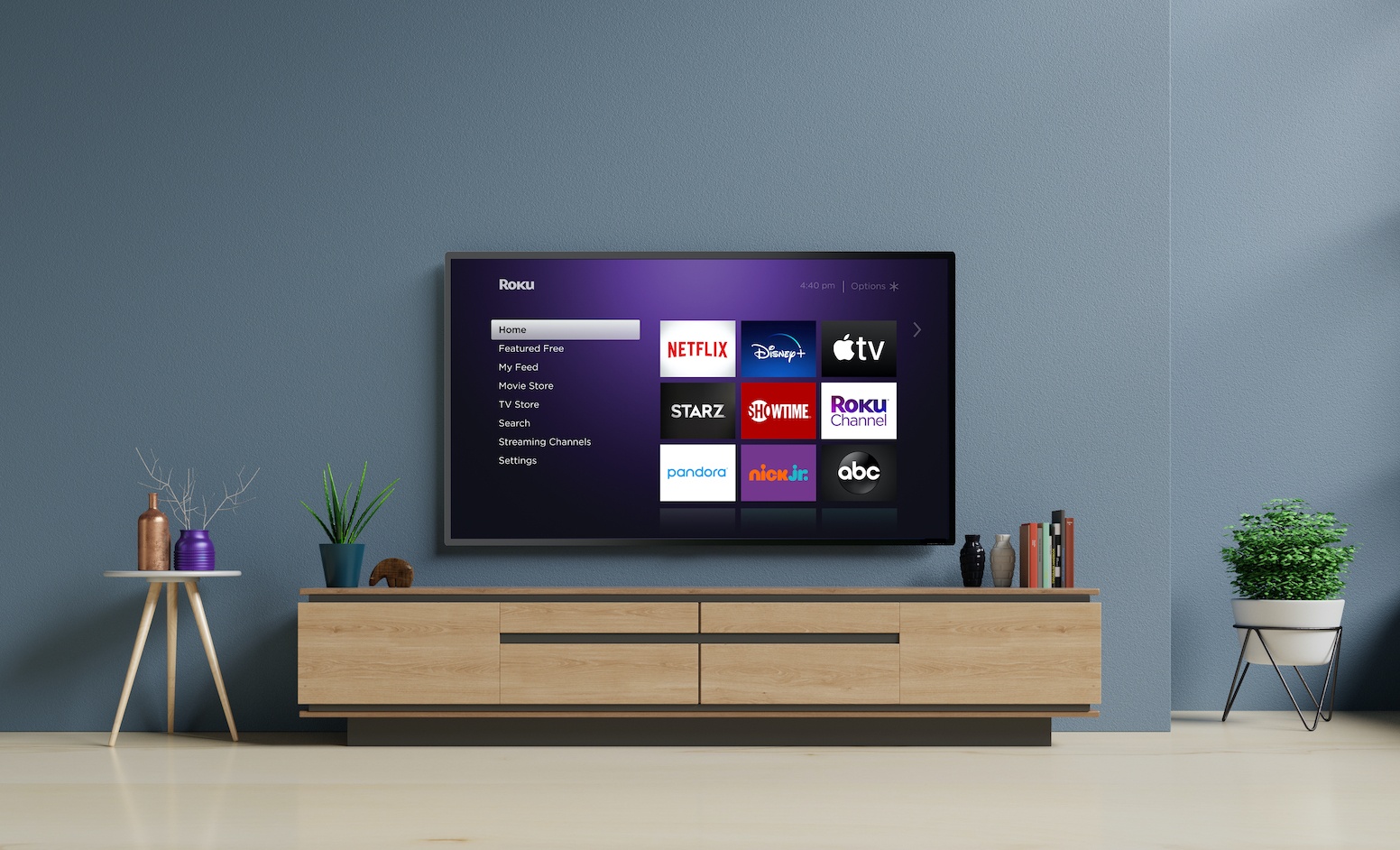Roku’s streaming devices have gained a sizable following among cord cutters, especially with those looking to convert their TVs into smart TVs — or upgrade beyond their current smart TV’s built-in operating system. But if you’re new to the platform, or if you’ve just been using your Roku as a simple gateway to your favorite streaming services, you might be missing out on some fun features. In this guide, we take a look at 5 Roku features you might not know about.
Roku’s streaming devices have gained a sizable following among cord cutters, especially with those looking to convert their TVs into smart TVs — or upgrade beyond their current smart TV’s built-in operating system. But if you’re new to the platform, or if you’ve just been using your Roku as a simple gateway to your favorite streaming services, you might be missing out on some fun features. In this guide, we take a look at 5 Roku features you might not know about.
Make Your Own Screensavers
This one requires Roku’s mobile app. (Oh, didn’t know about the mobile app? Read below for more tips!) Back to screensavers: Roku’s devices come with a few options built in, but you can create your own by uploading your favorite images.
If you have the app loaded, select the Media option, and then Screensaver. From there, you can upload up to 25 images, pick from a few motion options, and set the speed.
On your actual device, you can choose among the available screensavers by heading to Settings and selecting Screensaver.
Private Listening
This one’s been a highlight for years, but some may have forgotten how handy private listening can be, especially in a crowded household or late at night, when you don’t want to disturb anyone. We walk through how to use the feature in this guide in this guide, but the basics are pretty simple.
All you need is a pair of headphones with a standard 3.5mm jack. Plug those into the port on the side of your Roku remote and the audio should automatically switch from your speakers to your headphones. You can also use the volume controls on the remote to adjust loudness.
What you might not know is this feature also works while using the mobile app. Just connect your headphones to your mobile device and watch your shows or movies as loudly as you want (though hopefully not too loudly!).
Using Voice Search
Whether it’s a TV remote or a video game controller, entering long strings of text can be tedious with a four-way directional pad. If you’d like a faster way to search for content, you can use the voice search option. You’ll need a compatible device, like the TV Voice remote, Enhanced Voice remote, Touch tabletop remote, or (yes) the mobile app.
But if your remote supports it, you can press and hold the microphone or magnifying glass buttons to speak your commands. Once you’re done, let go of the button and you should see search results pop up. This could be handy if you’d rather not use the four-way directional pad to enter rather lengthy search terms.
And if you’re concerned about privacy, Roku says the voice remote is only listening when you’re pressing and holding the button.
Using the Mobile App
Have we mentioned to mobile app yet? While it doesn’t necessarily have to replace your physical remote, the mobile app offers some handy features that could make it a solid backup or companion control option.
In addition to the private listening and text entry options we listed above, you can also use the app as a traditional remote (with a screen layout that mimics a real remote). You can also cast photos and video from your phone to your TV.
Also, the mobile app’s private listening mode works with wireless headphones, like Apple’s AirPods. That option can give you a bit more freedom if you’re moving around the house a bit while enjoying your content.
Organizing Your Home Screen
And finally, we end at the home screen, where most users typically have several streaming services and other channels filling out their grids. It’s not uncommon to have more than one screen’s worth, too, so organizing your home screen to put your most used options up top can make for a more pleasant experience.
To reorder the tiles on your home screen, just select one that you want to move and press the * button on your remote. This will bring up channel options, where you can select Move channel. From there, just use the four-way directional pad to move the tile up, down, and across as needed. You’ll see the other tiles automatically adjust to your movements.
This could come in handy if a service you’ve just added quickly becomes a go-to option and deserves more prominent placement.
What Else is Out There?
Of course, these are just a handful of tips to get more out of your Roku device, but there are certainly more out there. If you’re a longtime power user, now’s your chance: Share your top tips, tricks, and hidden secrets with your fellow cord cutters down below!
Did you know we now have a FREE app for iOS, Android, and Amazon Fire? Click HERE to download our app.
Please follow us on Facebook and Twitter for more news, tips, and reviews. Need cord cutting tech support? Join our Cord Cutting Tech Support Facebook Group for help.